Have you ever experienced odd behavior in your maps? Layers that should be visible not displaying correctly at certain zoom levels? Other layers appearing when they shouldn’t be visible?
Here we see a map of the Shetland areas where the Basemap and Field layers are switched off in the Table of Contents, but still appear on the map.
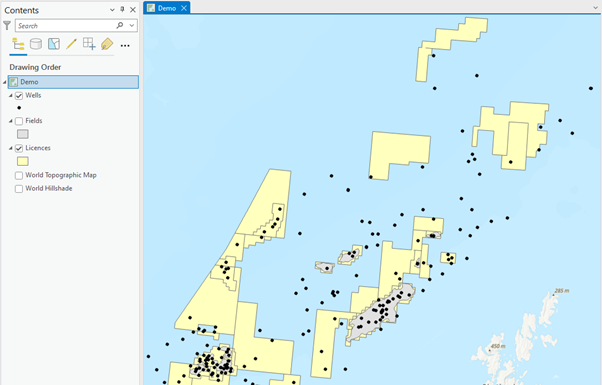
Zooming out one level, the layers appear as expected – i.e. no Basemap or Fields on the map.
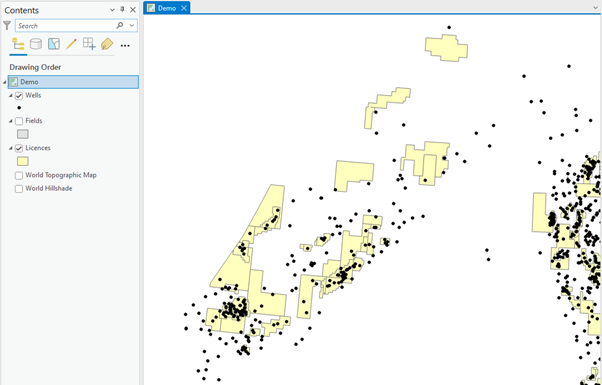
This may be a result of the ArcGIS Pro Feature Cache.
Here’s how Esri describes the cache:
ArcGIS Pro uses a cache to optimize performance when working in previously visited extents. This cache is refreshed when changes are made to a map, layer properties, or the data therein, such as when the features in a map are edited.
Despite improving performance, the cache can sometimes cause issues like those above.
The simple fix is to clear the Feature Cache. In the past, this required a restart of ArcGIS Pro. However, it’s now possible to clear the cache from the Map itself, although this option is not enabled by default.
The image below shows the view of the Map ribbon before making any changes. Note that the right-hand-most tab is the Offline tab.

To activate the Feature Cache tool, go to ArcGIS Pro Options > Map and Scene.
Next, under Feature Cache, check on Manage feature cache from the Map tab.
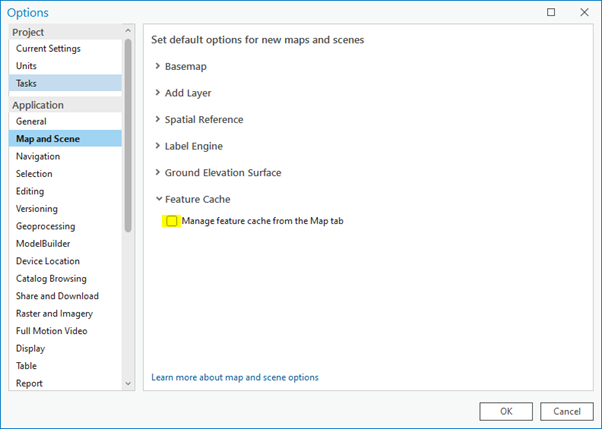
Note that on the ArcGIS Pro Map ribbon, the Feature Cache tab has appeared on the far right–hand side.

With the relevant Map selected, click the Empty button in the Feature Cache section. The cache will be cleared leaving your map with only the data you want to view.
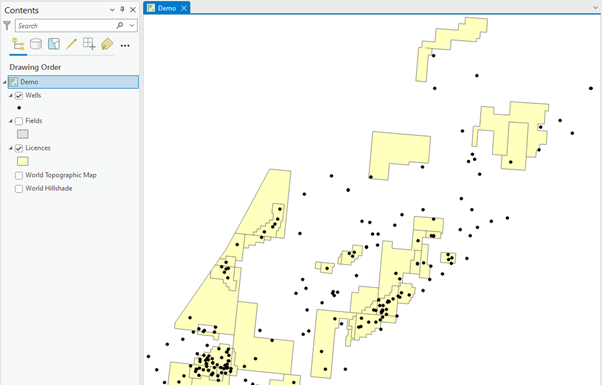
Posted by: Ben Holmes, Senior GIS Consultant





