In ArcGIS Desktop selecting features is often an essential step before copying, modifying attributes, changing geometry, or merging features. But when using layers with multiple overlapping polygons it’s often not easy to select the polygon you want.
Let’s assume that I have a layer with many overlapping polygons and I want to select a particular one, e.g. the small polygon in the middle toward the bottom of the dataset. The normal way to select this would be to use the ArcMap ‘Select Features’ tool to select it graphically (by drawing a ‘rubber band’ around it). But in my dataset this just causes multiple polygons to be selected.
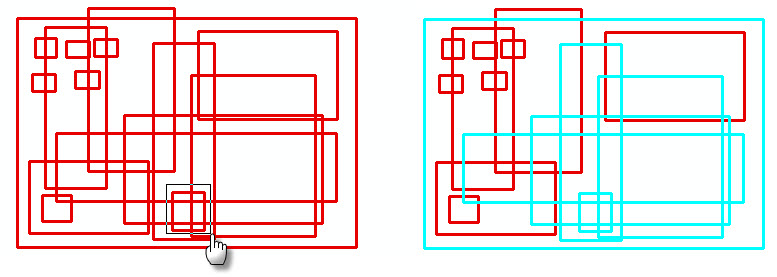
Here’s a neat way to get around this, using standard ArcView functionality.
1. Open the attribute table and click on the button to show the Selected records only.
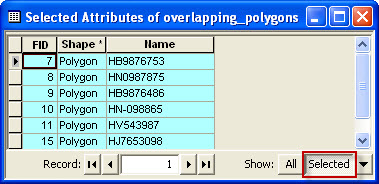
2. Now click on the bar to the left of the attribute columns to highlight the row. If you already know your data quite well you can figure out which one you want from the attributes. If you don’t you can simply click through the list until you see the polygon you want highlighted on the map.
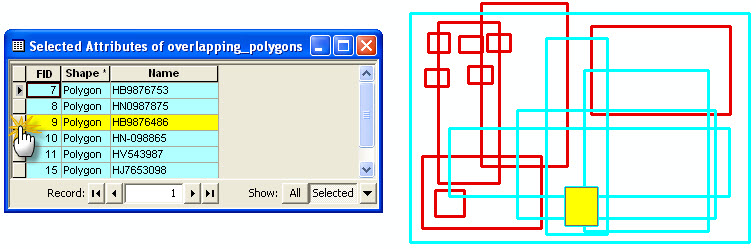
3. Right click the record bar next to the highlighted feature. A context menu appears allowing you to perform operations on the highlighted rows.
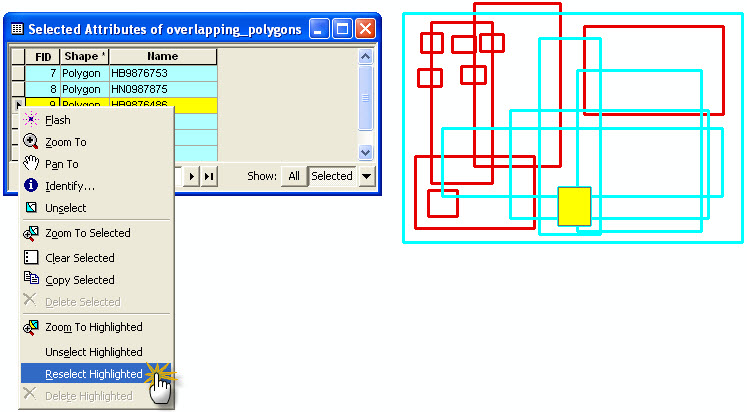
4. Click Reselect Highlighted to select just the polygon you originally wanted.
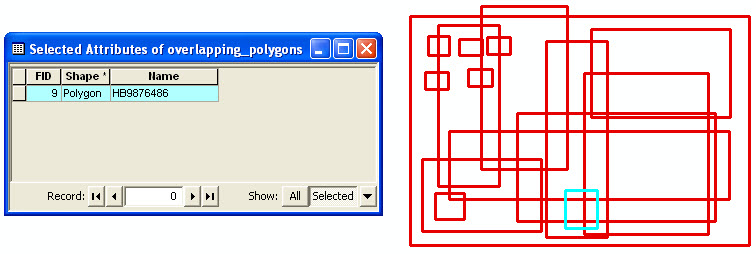
Posted by Alexander Allan, GIS Technician, Exprodat.





